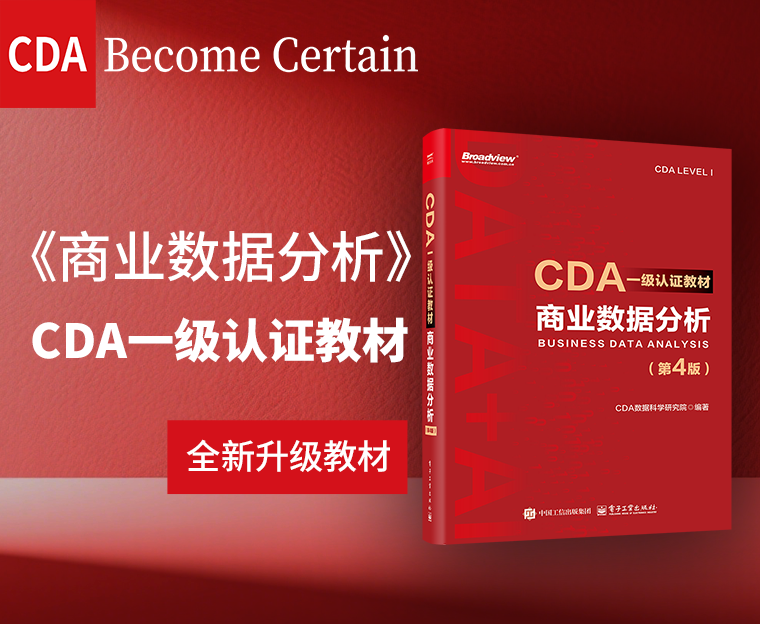简单处理方法: 不能自动跳转,那我们手动复制黑框最下面的一行url网址到浏览器地址栏来打开,
复杂处理方法如下:
1、找到anaconda下的anaconda prompt并打开

2、在anaconda prompt里面输入:jupyter notebook --generate-config
回车后会生成一个配置文件jupyter_notebook_config.py,会提示该文件所在的目录,我的在:C:/user/.jupyter下面。
3、找到并打开这个文件,需要在这个文件设置默认浏览器处增加Chrome,找到如下代码(95-99行):
## Specify what command to use to invoke a web browser when opening the notebook.
# If not specified, the default browser will be determined by the 'webbrowser'
# standard library module, which allows setting of the BROWSER environment
# variable to override it.
#c.NotebookApp.browser = ''
在下面,增加如下代码:
#(备注:其中'C:\Program Files (x86)\Google\Chrome\Application\chrome.exe'是谷歌浏览器位置.)
import webbrowser
webbrowser.register('chrome',None, webbrowser.GenericBrowser(u'C:\Program Files (x86)\Google\Chrome\Application\chrome.exe'))
c.NotebookApp.browser ='chrome'
可能有人会说不知道谷歌浏览器位置啊,这样找谷歌浏览器位置
将谷歌浏览器发送至桌面快捷方式,然后右键点击属性,没错就是里面‘目标’后面的那一坨啊!

保存增加的代码,收工。
然后再次打开jupyter notebook会发现可以从谷歌浏览器中打开了。
 444.9415
444.9415
 3
3
 0
0

 关注作者
关注作者
 收藏
收藏
 发表评论
发表评论
暂无数据